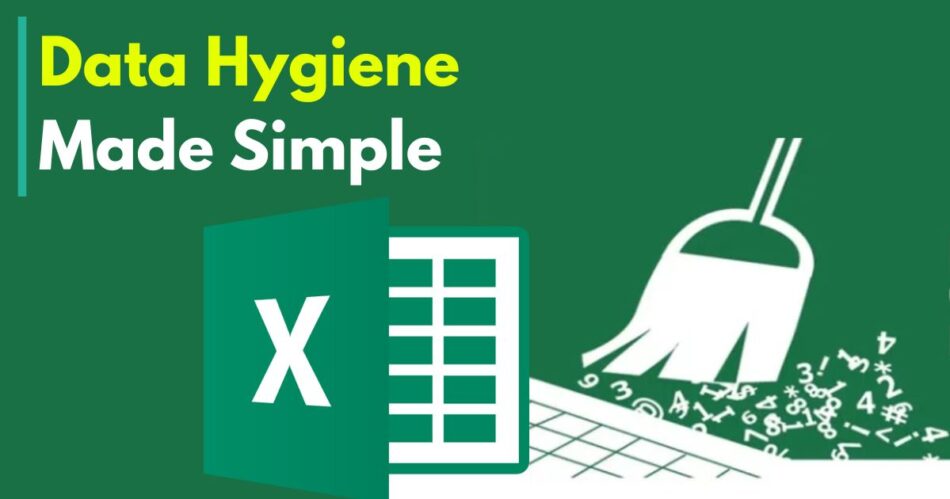According to Anaconda’s 2024 State of Data Science report, analysts spend over 60% of their time preparing data before any actual analysis begins. Additionally, IBM estimates that bad data costs U.S. companies over 3.1 trillion dollars each year in lost productivity and flawed decision-making. These numbers emphasize a growing concern in data analytics—data quality.
Excel remains one of the most widely used tools for data manipulation in various domains, from sales and finance to manufacturing and logistics. While advanced platforms offer automated data cleaning, many businesses still rely on Excel Data Analytics Solutions due to their accessibility and customization flexibility.
Despite its perceived simplicity, Excel provides powerful features that can help analysts clean and standardize large volumes of data. This article outlines ten crucial Excel data cleaning hacks that every analyst should know, with examples and practical tips that are directly applicable in real-world business scenarios.
1. Eliminate Duplicate Records Efficiently
Duplicate entries can cause reporting inaccuracies and poor insights. Excel offers a built-in method to identify and remove them without writing formulas.
To apply this, analysts select the entire data range and use the remove duplicates feature under the Data tab. One can specify which columns to evaluate. Excel then checks for repeated entries across the chosen fields and deletes them accordingly.
For example, a company maintaining customer transaction records may unknowingly store repeated invoice numbers or client names. After applying the duplicate removal tool, the row count may reduce significantly, giving a clearer picture of unique transactions.
Best practice: Analysts should always review and backup original data before removal to avoid accidental data loss.
2. Strip Unwanted Spaces from Text
Extra spaces can create serious issues in data matching, filtering, and grouping. Even though these spaces may not be visible, they prevent proper alignment with other values.
This issue commonly arises in data copied from web pages, CRMs, or shared spreadsheets. Analysts can use text cleaning features in Excel to detect and remove these invisible barriers. Removing spaces ensures consistency in client names, addresses, and product codes.
A typical case involves comparing two identical-looking product codes: one with a trailing space and one without. If uncleaned, these entries remain unmatched during analysis, impacting sales data and inventory forecasting.
3. Remove Non-Printable Characters
When importing data from external applications, spreadsheets often contain hidden characters that corrupt analysis. These include carriage returns, line breaks, and other non-printable elements.
Analysts typically encounter this when processing exported lists from ERP or CRM systems. These characters may prevent accurate filtering or sorting. Cleaning them from product names or descriptions ensures reliable search operations and analytics functions.
For instance, a sales report exported from legacy software might include line breaks inside customer names. Removing these hidden characters guarantees the consistency needed for pivot tables or lookup operations.
4. Convert Delimited Data into Structured Columns
Sometimes data arrives in a single column but includes multiple values separated by delimiters such as commas, slashes, or pipes. Excel offers a conversion method to split this data into separate fields, making it usable for analysis.
For example, a vendor provides contact details in the format: Name | Email | Phone. Converting this into three columns helps analysts categorize customers and filter them based on contact methods. This transformation allows faster segmentation and targeted outreach strategies.
Breaking raw text into structured columns not only enhances clarity but also improves data relationships across sheets and tables.
5. Standardize Date Formats
Date inconsistencies are a common problem in Excel datasets. Formats may vary between systems or users—some entering dates as day-month-year while others prefer month-day-year. This inconsistency creates errors in time series analysis, forecasting, and comparisons.
Analysts can ensure uniformity by formatting the entire date column using a consistent pattern. For example, using the ISO format (YYYY-MM-DD) prevents confusion between international teams and systems.
Standardizing date formats is critical when working with Excel Data Analytics Solutions, especially during cross-border data reporting or automated reporting tasks.
6. Split First and Last Names
Splitting full names into separate columns enables better categorization, sorting, and personalization during reporting. This process becomes necessary when importing data from email lists, contact forms, or marketing tools.
Consider a contact list with full names in one column. By separating first and last names, analysts can:
- Personalize communication.
- Group customers by surname.
- Perform gender-based segmentation (where relevant and ethical).
It also facilitates data enrichment processes, where additional demographic information may be appended based on the first or last name.
7. Normalize Text to a Consistent Case
Inconsistent capitalization may not seem critical, but it creates problems during filtering and sorting. For instance, “INDIA,” “India,” and “india” appear as three separate entries in pivot tables or charts.
Analysts should convert text fields such as country, product, or department names into a consistent case—usually lowercase or proper case. This normalization is especially important when merging datasets from different sources, ensuring that value comparisons remain accurate.
Text standardization improves clarity and eliminates discrepancies in summary tables and dashboards.
8. Detect and Handle Missing Data
Incomplete data poses a serious challenge to analysis. Analysts must first identify gaps and then determine how to treat them based on context.
Common strategies include:
- Replacing missing numeric values with averages or medians.
- Filling gaps with known static defaults.
- Leaving them blank with appropriate indicators.
For example, missing product weights in a shipment table could be replaced by the average weight of similar items. Alternatively, missing customer feedback entries might be flagged for further review instead of immediate substitution.
Dealing with missing data improves dataset reliability and prevents misleading insights during statistical analysis.
9. Validate Data with Drop-Down Lists
To maintain consistency in manual data entry, Excel allows analysts to create drop-down lists for specific columns. These lists reduce human error and enforce standard input values.
This method works well for:
- Department names
- Status fields like “Open,” “Closed,” or “Pending”
- Country selections
By limiting entries to pre-defined options, data remains clean and easy to analyze. This practice is especially useful when multiple team members update the same worksheet or form.
Validation rules also act as a guide for users unfamiliar with the spreadsheet structure or company nomenclature.
10. Combine Multiple Cleaning Steps Using Named Ranges and Templates
When analysts repeatedly clean similar datasets, efficiency becomes critical. Creating reusable cleaning templates that apply multiple techniques in sequence improves speed and accuracy.
For instance, a template might:
- Remove duplicates.
- Trim text entries.
- Standardize date formats.
- Highlight missing values.
- Validate columns.
Named ranges allow these operations to be applied across similar data sources quickly. Using Excel Data Analytics Solutions, teams can integrate these workflows into reporting tools or automation platforms.
Such templates support consistency across departments and allow junior analysts to follow structured cleaning guidelines.
Real-World Application Example
Consider a marketing team working with leads collected from various campaign sources. The raw data contains the following issues:
- Names in different cases (e.g., “JOHN DOE”, “John Doe”).
- Duplicate email addresses.
- Extra spaces in company names.
- Inconsistent date formats from different countries.
- Partial entries with missing phone numbers.
Applying the ten Excel cleaning techniques:
- Converts names to proper case.
- Removes duplicates for unique leads.
- Trims company names to ensure alignment.
- Standardizes dates for accurate campaign tracking.
- Flags missing contacts for manual follow-up.
The cleaned dataset becomes suitable for importing into a CRM, generating campaign performance reports, and launching personalized follow-up emails.
Summary Table of Hacks and Use Cases
| Cleaning Hack | Primary Benefit | Example Use Case |
| Remove Duplicates | Ensures unique records | Customer transaction logs |
| Trim Text | Removes hidden spaces | Product codes and names |
| Remove Non-Printable Characters | Clears unwanted symbols | Exported CRM or ERP files |
| Convert Text to Columns | Structures unorganized text | Contact details in single field |
| Standardize Date Formats | Improves time-based analysis | Sales over months or quarters |
| Split First and Last Names | Enables personalized communication | Email marketing campaigns |
| Normalize Text Case | Enhances filtering and grouping | Country or department fields |
| Handle Missing Data | Improves completeness and accuracy | Inventory or user feedback entries |
| Validate with Drop-Down Lists | Controls manual data entry | Status or location fields |
| Create Templates and Named Ranges | Speeds up repetitive tasks | Monthly data imports |
Conclusion
Excel remains a powerful platform for data cleaning when applied with structure and knowledge. While tools like SQL and Python offer automation at scale, Excel’s versatility and accessibility still make it the first step in many analytics pipelines. Mastering these cleaning hacks not only saves time but also improves the accuracy and integrity of downstream insights.
Organizations using Excel Data Analytics Solutions must prioritize clean input to gain the most from their reporting tools, dashboards, and decision systems. The value of a polished dataset is reflected in every metric, from marketing ROI to inventory optimization.
Clean data leads to better decisions. And better decisions begin with Excel.