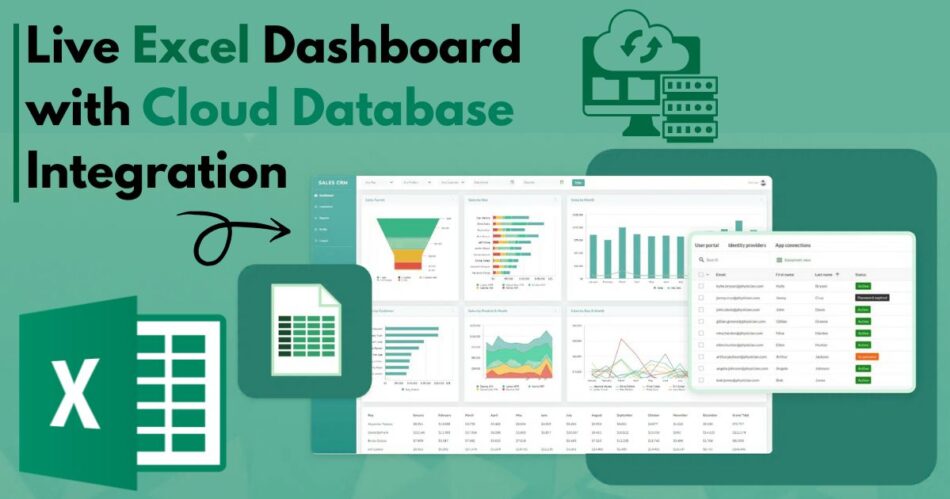As real-time analytics becomes critical for decision-making, businesses are turning to Excel Data Analytics Solutions that link directly with cloud databases. According to IDC, over 80% of enterprise data will be cloud-stored by the end of 2025. Meanwhile, a Gartner report notes that 70% of finance professionals still rely on Excel as their primary analytics tool. This convergence makes live cloud-to-Excel connectivity essential for modern data workflows.
In this article, we explore how to securely and efficiently connect Excel to cloud databases like AWS RDS, Azure SQL, Google BigQuery, and others to support live data analytics. We’ll also cover the best practices, tools, real-world use cases, and practical configurations—essential for teams seeking efficient Excel Data Analytics Solutions in 2025 and beyond.
Why Connect Excel to Cloud Databases?
Connecting Excel to cloud databases enables direct querying of fresh data without downloading large datasets. This approach eliminates duplication, reduces error, and provides instant insights into operations, finance, sales, and customer behavior.
Key Benefits:
- Real-time access to current data
- No more manual CSV imports
- Enhanced collaboration between teams
- Improved version control and data consistency
- Reduced data processing time
Popular Cloud Databases Compatible with Excel
Most leading cloud platforms support live Excel integration through native connectors or third-party tools.
| Cloud Provider | Database | Excel Integration Supported |
| AWS | Amazon RDS (MySQL, PostgreSQL) | Yes (ODBC, Power Query) |
| Microsoft Azure | Azure SQL Database | Yes (Built-in with Excel) |
| Google Cloud | BigQuery | Yes (ODBC + Power BI or Power Query) |
| Oracle Cloud | Autonomous Database | Yes (via Oracle ODBC driver) |
| Snowflake | Snowflake DB | Yes (via Snowflake ODBC & Excel Power Query) |
Method 1: Connecting Excel to Azure SQL Database
Azure offers native support for Excel through OLE DB and Power Query.
Steps:
- Open Excel and go to Data > Get Data > From Azure > From Azure SQL Database
- Enter server name and database name
- Choose authentication method (Azure AD or SQL login)
- Load or transform data using Power Query
Example Use Case:
A logistics company uses Azure SQL to track delivery statuses. Live Excel dashboards fetch and display delivery KPIs for 12 regional offices.
Method 2: Using ODBC Drivers for AWS RDS (MySQL/PostgreSQL)
While AWS doesn’t provide direct Excel connectors, ODBC drivers can enable the connection.
Steps:
- Install the ODBC driver for MySQL or PostgreSQL
- Configure the driver in ODBC Data Source Administrator
- Open Excel → Data > Get Data > From Other Sources > From ODBC
- Select the driver and enter credentials
- Load data into Excel table
Real-World Example:
A retail brand stores daily sales data in Amazon RDS. A finance analyst builds Excel dashboards that auto-refresh every morning using Power Query and ODBC.
Method 3: Connecting Excel to Google BigQuery
BigQuery requires an ODBC bridge or an indirect method via Google Sheets + Power Query.
Approach A: ODBC Connector
- Install Simba ODBC driver for BigQuery
- Set up connection using service account credentials
- Connect via Excel using Power Query > From ODBC
Approach B: Google Sheets Bridge
- Use BigQuery export feature to sync tables to Google Sheets
- From Excel: Data > Get Data > From Web
- Use the published URL of the Google Sheet to fetch data
Example Use Case:
An ad-tech firm stores user behavior logs in BigQuery. Analysts build Excel models that pull campaign metrics from Sheets updated hourly by BigQuery scripts.
Method 4: Connecting to Snowflake Using Excel
Snowflake provides robust support via ODBC and Excel add-ins.
Steps:
- Install Snowflake ODBC driver and configure DSN
- In Excel, choose Get Data > From ODBC > Choose DSN
- Authenticate using your Snowflake credentials
- Select warehouse, database, and schema
Advantages:
- Supports live query
- Secure connection via OAuth or SSO
- Allows use of Snowflake SQL syntax
Using Power Query for Live Data Refresh
Power Query is Excel’s most powerful data connectivity tool. It supports:
- Scheduled refresh
- Data transformation (filter, join, group)
- Connectivity to APIs, databases, CSVs, JSON, and web
Refresh Settings:
- Manual (on-demand)
- Auto-refresh on open
- Scheduled refresh with Power BI Service (if published)
Sample Transformation:
Suppose a sales table includes all regions and months. Power Query allows filtering only “East” region and “Q2” data, reducing clutter and improving speed.
Security and Access Control Considerations
Connecting Excel to live cloud databases requires proper security measures.
Security Best Practices:
- Use read-only database users for Excel connections
- Implement IP whitelisting or VPN for access control
- Use encrypted connections (SSL/TLS)
- Enable row-level security where applicable
- Store credentials securely (prefer service accounts)
Performance Optimization Tips
Live queries can slow Excel if not configured properly.
Best Practices:
- Limit columns and rows fetched
- Use SQL filters in query itself, not in Excel
- Avoid loading unnecessary metadata
- Use table indexing in database
- Use Excel tables instead of raw cell dumps
Sample Use Case: Enterprise Manufacturing Dashboard
A manufacturing company uses Azure SQL for equipment performance data and connects Excel for live OEE (Overall Equipment Effectiveness) dashboards.
Excel Configuration:
- Power Query fetches downtime logs, shift data, and maintenance events
- Dashboard refreshes every 2 hours
- Alerts generated using Excel formulas if downtime crosses threshold
Result: Downtime reduced by 18% after Excel-based monitoring was implemented.
Troubleshooting Common Issues
| Issue | Cause | Solution |
| Timeout errors | Large data pulls | Use query folding, filter data |
| Connection refused | Wrong credentials or IP restriction | Verify login info and whitelist IP |
| Data not updating | Caching issue | Set to always refresh on open |
| Slow Excel file | Loading too many rows | Use Power Query filters |
Best Tools to Assist Cloud Integration
- Simba Drivers – For BigQuery and Snowflake
- Microsoft Power Query – For transformation
- Power Automate – For scheduling refresh
- Excel Add-ins – From Snowflake or third-party vendors
Future of Excel Data Analytics with Cloud Connectivity
With cloud storage growing at over 19.6% CAGR (Statista, 2024), Excel will continue evolving as a hybrid analysis tool. Integration with AI tools like Copilot in Excel is already reshaping how users interact with live datasets.
Businesses that invest in Excel Data Analytics Solutions—with proper cloud connectivity—gain agility, reliability, and speed in data-driven decision-making.
Conclusion
Connecting Excel to cloud databases is no longer just a convenience—it’s a requirement for efficient, real-time data analytics. From Azure SQL to BigQuery and Snowflake, multiple options exist for secure, fast, and scalable integration. With the right configuration and best practices, Excel remains a powerful, familiar, and future-ready analytics platform.
Whether you’re a business analyst or a CTO, adopting these strategies can elevate your existing workflows and offer meaningful insights without moving away from the comfort of spreadsheets.
For teams exploring robust Excel Data Analytics Solutions, cloud connectivity is the bridge between simplicity and sophistication.