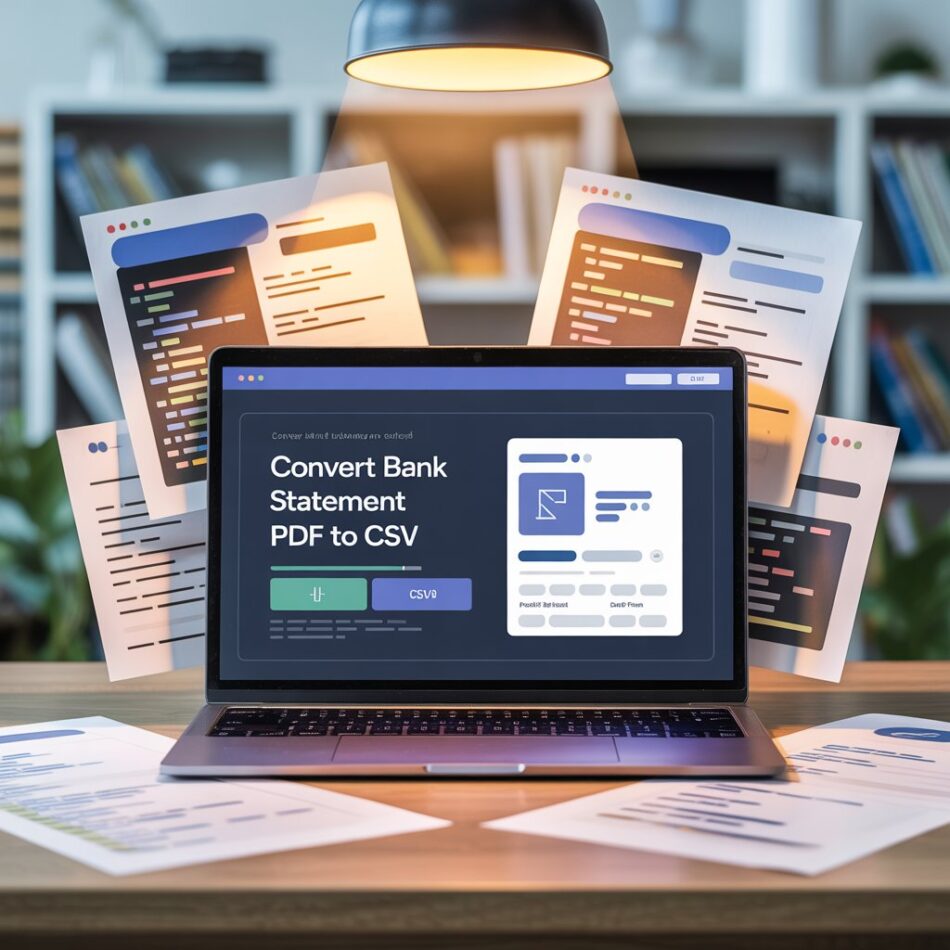Learn how to convert files to CSV effortlessly. Whether you’re looking to convert bank statement PDF to CSV or other formats, this guide is your go-to resource.
Converting files to CSV (Comma-Separated Values) format is one of the most common data management tasks in today’s digital world. Whether you’re dealing with Excel spreadsheets, PDF documents, or database exports, knowing how to convert files to CSV can streamline your workflow and make data analysis much easier. This comprehensive guide will walk you through various methods and tools to convert different file types to CSV format efficiently.
What is CSV Format and Why Use It?
CSV stands for Comma-Separated Values, a simple file format that stores tabular data in plain text. Each line represents a data record, with individual fields separated by commas. The popularity of CSV format stems from its simplicity and universal compatibility across different platforms, applications, and programming languages.
The main advantages of CSV format include universal compatibility with spreadsheet applications like Excel, Google Sheets, and LibreOffice Calc, lightweight file size compared to other formats, easy data import and export capabilities, and simple structure that’s both human and machine-readable. Additionally, CSV files can be opened and edited with any text editor, making them incredibly versatile for data manipulation tasks.
Converting Excel Files to CSV
Excel to CSV conversion is perhaps the most straightforward process. Microsoft Excel provides built-in functionality to save files in CSV format, making this conversion seamless and reliable.
To convert an Excel file using Microsoft Excel, open your Excel file in Microsoft Excel, click on “File” in the top menu, select “Save As” from the dropdown menu, choose your desired location to save the file, in the “Save as type” dropdown, select “CSV (Comma delimited) (*.csv)”, enter your desired filename, and click “Save”. Excel will warn you that some features may be lost in CSV format – this is normal since CSV doesn’t support formatting, formulas, or multiple sheets.
For users without Microsoft Excel, several free alternatives exist. Google Sheets allows you to upload your Excel file, then download it as CSV through File > Download > Comma-separated values. LibreOffice Calc, a free office suite, can open Excel files and export them as CSV through File > Save As, then selecting “Text CSV” format.
Online conversion tools also provide quick solutions for Excel to CSV conversion. Websites like Convertio, Online-Convert, and Zamzar allow you to upload Excel files and download them as CSV without installing any software.
Converting PDF Files to CSV
Converting PDF files to CSV can be more challenging, especially when you need to convert bank statement PDF to CSV or other financial documents. PDFs aren’t inherently structured for data extraction, but several methods can help you achieve this conversion.
When you convert bank statement PDF to CSV, the process typically involves extracting tabular data from the PDF and restructuring it into CSV format. This is particularly useful for financial analysis, bookkeeping, and importing bank transactions into accounting software.
For PDF to CSV conversion, Adobe Acrobat Pro offers the most reliable solution. Open your PDF in Adobe Acrobat Pro, go to File > Export To > Spreadsheet > Microsoft Excel Workbook, save the file as Excel format, then follow the Excel to CSV conversion steps mentioned earlier. This method works best with PDFs that contain well-structured tables.
Free alternatives for PDF conversion include Tabula, an open-source tool specifically designed for extracting tables from PDFs. Simply upload your PDF to Tabula’s web interface, select the tables you want to extract, and download the results as CSV. Another option is using online PDF to CSV converters like SmallPDF or ILovePDF, though these may have limitations with complex layouts.
For those comfortable with programming, Python libraries like pandas, PyPDF2, and camelot can automate PDF to CSV conversion. These tools are particularly useful when you regularly convert bank statement PDF to CSV or other recurring PDF processing tasks.
Database and Other File Format Conversions
Converting database files to CSV requires different approaches depending on the database type. Most database management systems provide export functionality that can generate CSV files directly.
For MySQL databases, use the SELECT INTO OUTFILE command or phpMyAdmin’s export feature. PostgreSQL users can utilize the COPY command or pgAdmin’s export functionality. SQLite databases can be exported using the .mode csv and .output commands in the SQLite command-line interface.
Text files with different delimiters can be easily converted to CSV by replacing the existing delimiter with commas. This can be done using text editors with find-and-replace functionality or command-line tools like sed or awk.
JSON files can be converted to CSV using online tools or programming languages. Python’s pandas library makes this conversion straightforward with its json_normalize and to_csv functions.
Best Practices for CSV Conversion
When converting files to CSV, following best practices ensures data integrity and compatibility. Always backup your original files before conversion, as some data or formatting may be lost in the process.
Data validation is crucial after conversion. Check for missing data, verify that numbers are correctly formatted, ensure dates are in a consistent format, and confirm that special characters are properly encoded. When dealing with sensitive information like bank statements, ensure you’re using secure conversion methods and tools.
Consider the target application for your CSV file. Different software may have specific requirements for date formats, number formatting, or character encoding. UTF-8 encoding is generally recommended for maximum compatibility.
Troubleshooting Common Conversion Issues
Several issues commonly arise during file to CSV conversion. Large files may cause memory problems or slow processing. In such cases, consider splitting the file into smaller chunks or using specialized tools designed for large datasets.
Character encoding problems can cause special characters to display incorrectly. Ensure your conversion tool supports UTF-8 encoding, and always verify the output for any character corruption.
When converting complex layouts, especially when you convert bank statement PDF to CSV, the resulting structure may not match your expectations. Manual cleanup may be necessary to achieve the desired format.
Missing or corrupted data during conversion can occur, particularly with PDF files. Always compare the converted CSV with the original file to ensure data accuracy.
Conclusion
Converting files to CSV format is an essential skill in today’s data-driven environment. Whether you’re working with Excel spreadsheets, need to convert bank statement PDF to CSV for financial analysis, or dealing with database exports, understanding the various conversion methods and tools available will significantly improve your data management capabilities.
The key to successful CSV conversion lies in choosing the right method for your specific file type and use case. While built-in software features often provide the most reliable results, online tools and programming solutions offer flexibility for more complex requirements. Always remember to validate your converted data and maintain backups of original files to ensure data integrity throughout the conversion process.
Q: Can I convert password-protected files to CSV?
A: Yes, but you’ll typically need to unlock the file first. For password-protected Excel files, enter the password when opening the file, then proceed with normal CSV conversion. For protected PDFs, you may need specialized tools or to remove the password protection first.
Q: Will I lose data when converting to CSV format?
A: CSV format has limitations compared to other formats. You may lose formatting, formulas, images, multiple sheets, and complex data types. However, the actual data values should remain intact if the conversion is done properly.
Q: How do I handle large files during conversion?
A: For large files, consider using specialized tools designed for big data, splitting the file into smaller chunks, using command-line tools that are more memory-efficient, or cloud-based conversion services that can handle larger files.
Q: What’s the best way to convert bank statement PDF to CSV?
A: The best method depends on your PDF’s structure. For well-formatted tables, Adobe Acrobat Pro or Tabula work well. For complex layouts, you might need specialized financial data extraction tools or manual cleanup after initial conversion.
Q: Are online conversion tools safe for sensitive data?
A: Exercise caution with sensitive information. For confidential data like bank statements, prefer offline tools or ensure the online service has proper security measures and data deletion policies. Always check the service’s privacy policy before uploading sensitive files.