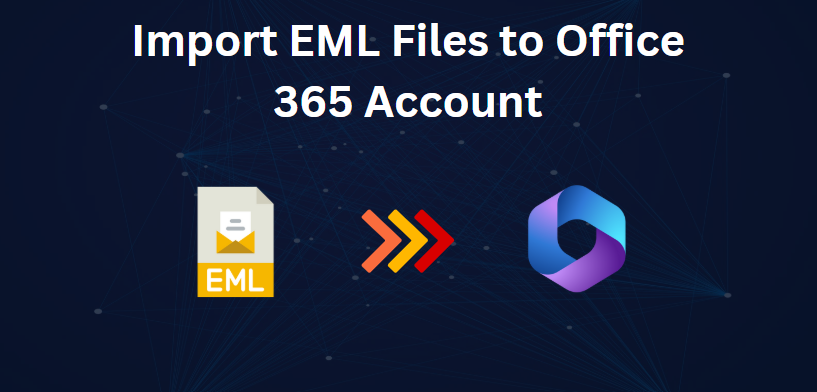Summary: – Are you interested in importing your EML files into your Office 365 account? You are not alone! This is the major problem that most users face while switching from other email clients, such as Thunderbird or Windows Live Mail. Don’t worry; I’ll walk you through this step-by-step process to complete the tasks with all attributes and integrity.
Technical Insight of Office 365
Technically, it is now Microsoft 365: a suite of productivity applications and cloud-based services designed to make both personal and professional life more productive and efficient in value.
This also includes the most used tools, for instance, Word, Excel, PowerPoint, Outlook, and Teams. It has seamless applications, one of which enables the user to create a document, carry out analysis, or communicate effectively anywhere.
Why Import EML to Office 365?
Before we delve into the solutions part, let’s find out some crucial reasons to complete the tasks.
- Accessibility of Emails:- There could be a situation, where your important emails are stored in EML format that later you want to access in the Office 365 platform.
- Consolidation:- Moving emails from one platform to another makes it easier to manage communication.
- Enhanced Features:- Office 365 provides more enhanced features for managing, organizing, and searching emails.
Now, that we have understood all possible reasons, it is time to move forward and upload EML to Office 365 using manual way.
#1. Manual Way to Import EML to Office 365
- Install and open Microsoft Outlook on the computer.
- Choose the folder where the imported EML files would appear
- Find the EML files you wish to import and open them
- Highlight selected EML files and drag and drop them directly into an opened application in your Outlook
- EML files are now located in Outlook, which makes them accessible.
- Open your Outlook by clicking on File > Open & Export.
- Select Import/Export in the options.
- In the Import and Export Wizard, select Export to a file and then click Next.
- Select Outlook Data File (.pst) and click Next.
- Select the folders you want to export to PST format.
- Now, click Browse and identify the location you prefer to save the exported PST file then click Finish.
- Your PST file should be created at the location you specified.
- Go back to the “File” tab of Outlook and click “Add Account” to activate your Office 365 account.
- Add the account and locate the email you want to move and right-click on that email. Then, from the context menu click on Move.
- Select the destination folder within your Office 365 account, and the transfer is complete.
Completed the conversion successfully! In this way, you can upload EML to Office 365. However, a manual solution is not a feasible and efficient solution for the bulk import of EML files to Office 365. Also, most often, folder structure and hierarchy will not remain intact after conversion. To achieve this task with utmost efficiency and reliability, choose experts’ verified solution, which are mentioned in the below section.
#2. Professional Solution to Batch Import EML to Office 365
As we have seen in manual solution, users cannot import batch EML files to Office 365. Also, if users need specific files from a folder, then it is not possible. To complete the tasks with utmost security, try experts’ verified solution by BitRecover EML Converter, where users can batch upload EML to Office 365 with every possible attribute and integrity intact. Plus, users can avail of smart filters available in this software solution for selective importation of EML files. Moreover, you can provide a specific destination path of your own.
Key Steps to Use Professional Solution
- Download & launch an automated solution and add an EML file using Select File/Folder option from software interface.
- Now, select select required EML files from software menu and click on Next button.
- After that, select Office 365 from the drop-down menu.
- Now, provide Office 365 account credentials and hit Next button.
- A new pop-up window will appear on your screen, provide a password, and hit Sign in button.
- Finally, software will start transitioning EML files to Office 365 within a while.
Key Features of Automated Solution
- This software supports batch conversion of EML files, it enables users to convert multiple EML files at once with full attributes.
- The prime feature is that all the emails received after the conversion retain their original formatting and structure. That means it attaches all metadata, attachments, images, and email properties like CC, BCC, and read/unread status to the emails.
- It allows users to extract attachments from EML files within a few clicks.
- You can save the resultant data into a destination of your choice. Thus, gives flexibility to users.
- These converted files can be saved with different file naming conventions such that the users can maintain their inboxes in an organized manner. It includes date, subject, or sender as a file name while saving the converted file.
- This software will help users convert EML to PST, PDF, CSV, and 25+ other file formats.
- It imports files from a wide range of EML files coming from multiple email clients including Thunderbird, Windows Live Mail, and many more. This ensures that users can migrate their emails irrespective of the source application.
Key Takeaways
In this blog post, we discussed how to import EML files into Office 365 using a manual method, but there are some limitations to this. When it comes to using batch import EML files, usually users face difficulties and cannot keep the folder structure or attributes while importing the emails. To deal with these issues, we also suggested a reliable solution and trustworthy solution suggested by experts that ensures you don’t lose any of your information at any given point of the process. Additionally, users can test this feature of this software by its demo version before finally upgrading to its licensed version for use.
Also Read: – How to Choose the Right Cryptocurrency Wallet? – Article Productions