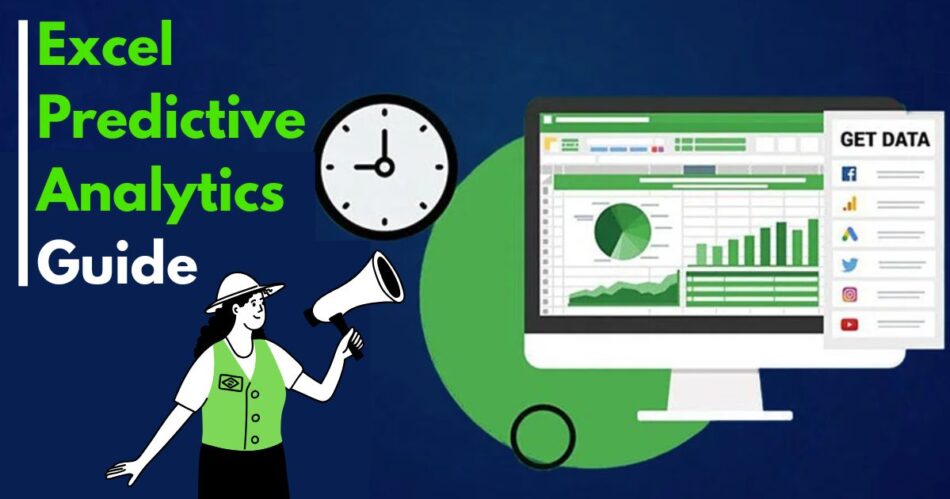Predictive analytics is transforming how businesses forecast outcomes, assess risks, and make data-driven decisions. According to Statista, the global predictive analytics market is projected to reach $28.1 billion by 2026, up from $10.5 billion in 2021. Another report by Dresner Advisory Services reveals that 52% of enterprises now see predictive analytics as crucial to their strategy.
Excel remains one of the most widely used tools in analytics. With Excel Data Analytics Solutions, businesses can perform sophisticated analyses without relying on expensive software. This article explains how to use Excel for predictive analytics with a focus on clarity, practical steps, and real-world applications.
What is Predictive Analytics?
Predictive analytics involves using historical data to make informed predictions about future events. It uses statistical models, machine learning techniques, and data patterns to provide actionable insights. In Excel, this is achieved using built-in tools like regression analysis, forecasting functions, and data visualization.
Why Use Excel for Predictive Analytics?
Excel is often overlooked as a predictive tool, but it offers several key advantages:
- Accessible to most organizations
- Built-in statistical functions
- Support for add-ins and automation tools
- Easy to share and interpret results
Excel Data Analytics Solutions offer a practical starting point for businesses looking to implement predictive techniques without complex infrastructure.
Preparing Your Dataset
High-quality predictive models start with clean, structured data. Follow these steps:
- Remove Duplicates: Use the “Remove Duplicates” tool in the Data tab.
- Handle Missing Data: Replace with averages, medians, or predictive fill methods.
- Normalize Data: Ensure consistent units and formats.
- Convert Dates: Convert dates into time series-compatible formats.
Example: If analyzing monthly sales:
- Remove outliers
- Convert “01/01/2021” to “Jan 2021”
- Ensure revenue is in one currency
Using Regression Analysis in Excel
Regression is one of the most popular predictive techniques in Excel.
Steps:
- Click on the “Data” tab
- Select “Data Analysis” (enable it from Add-ins if missing)
- Choose “Regression”
- Set Y Range (dependent variable) and X Range (independent variables)
- Check “Labels” if your dataset includes headers
- Click OK
Interpreting Output:
- R Square: Closer to 1 means better fit
- P-values: Values < 0.05 indicate significance
- Coefficients: Show the impact of each predictor
Use Case: A retail chain uses regression to predict future sales based on:
- Advertising budget
- Footfall
- Seasonal factors
Time Series Forecasting with Excel
Excel has built-in functions for time-based predictions. This is useful for:
- Sales forecasts
- Website traffic
- Inventory planning
Steps:
- Arrange data chronologically
- Use the “Forecast Sheet” under the Data tab
- Choose line or column chart
- Set forecast period
- Review confidence intervals and trends
Example: A manufacturing firm forecasts next quarter’s demand using sales data from the past two years.
Table: Monthly Sales Forecast
| Month | Actual Sales | Forecasted Sales |
| Jan 2023 | 5000 | – |
| Feb 2023 | 5200 | – |
| Mar 2023 | 5100 | – |
| Apr 2023 | – | 5150 |
| May 2023 | – | 5250 |
Using Scenario Manager for Predictive Modeling
Excel’s Scenario Manager helps assess multiple outcomes based on variable changes.
Steps:
- Go to Data > What-If Analysis > Scenario Manager
- Click Add to define variables (e.g., price, cost)
- Create multiple scenarios (e.g., high demand, low demand)
- Click Summary to view results
Use Case: A SaaS company models:
- Best-case scenario: +10% user growth
- Worst-case scenario: -5% churn increase
Applying Moving Averages
Moving averages smooth out noise in time series data.
Steps:
- Insert a line chart for your time series
- Right-click data series > Add Trendline
- Choose “Moving Average”
- Set the period (e.g., 3 months)
Use Case: A grocery chain monitors weekly sales to identify seasonal dips.
Incorporating Add-ins for Advanced Analysis
To go beyond built-in features:
- Solver Add-in: Optimizes results under constraints
- XLSTAT or Analytic Solver: Adds machine learning tools
- Power BI integration: Enhances visualization and dashboarding
Example: Use XLSTAT to apply logistic regression or k-means clustering within Excel.
Practical Example: Predicting Customer Churn
Dataset Fields:
- Tenure (months)
- Monthly Charges
- Support Tickets Filed
- Contract Type
- Churned (Yes/No)
Steps:
- Encode categorical fields numerically
- Run logistic regression using XLSTAT
- Review model accuracy and ROC curve
Insights:
- Customers with high support tickets are more likely to churn
- Contract type impacts retention
Tips for Better Predictive Models in Excel
- Use recent, relevant data
- Avoid overfitting by limiting predictors
- Normalize input variables
- Validate models with test datasets
- Keep models simple and interpretable
Limitations of Excel in Predictive Analytics
Excel is excellent for small to medium datasets. However:
- Performance drops with large datasets
- No built-in machine learning algorithms
- Limited automation for model validation
Consider using Excel Data Analytics Solutions alongside Python or R for advanced scenarios.
Conclusion
Excel offers powerful features for those starting in predictive analytics. From regression analysis to time-series forecasting, its flexibility and accessibility make it ideal for business users. By combining statistical tools with Excel Data Analytics Solutions, companies can build predictive models that inform decision-making and boost strategic planning.
As predictive analytics becomes more essential, understanding its application in tools like Excel is not just helpful—it’s necessary.
Frequently Asked Questions (FAQs)
- Can Excel really be used for predictive analytics?
Yes, Excel can perform basic predictive analytics using tools like regression analysis, moving averages, and time series forecasting. With the help of add-ins like Solver and Power Query, its capabilities can be extended further. - What kind of data is best suited for predictive analysis in Excel?
Structured, historical, and time-based datasets—such as sales data, customer behavior records, or inventory logs—are ideal. Clean, consistent formatting significantly improves model accuracy. - Do I need coding knowledge to use Excel for analytics?
No, Excel provides a user-friendly interface with built-in functions that don’t require coding. However, advanced users can use VBA or integrate Excel with Python/R for complex models. - What are the limitations of using Excel for predictive modeling?
Excel struggles with very large datasets, lacks advanced machine learning features, and is less efficient for automated model training and testing compared to platforms like Python or R. - How accurate are Excel-based predictions?
Accuracy depends on data quality, model selection, and assumptions. For small to medium-sized datasets with clear patterns, Excel can deliver highly actionable insights when used correctly.