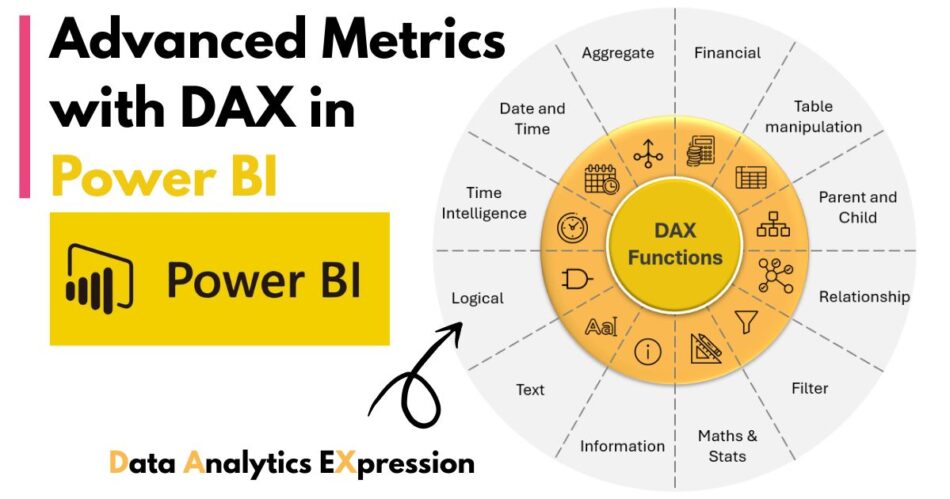As data complexity grows, organizations are moving beyond basic visuals and using calculated logic for deeper business intelligence. Power BI Analytics Services enable companies to turn raw data into strategic insights, and one of the most essential tools in that process is DAX—Data Analysis Expressions.
Recent statistics show that 68% of Power BI users rely on custom DAX formulas for business-critical reports. According to Microsoft, Power BI now holds over 36% market share among self-service BI tools, largely due to its advanced calculation features.
This article explores how DAX enables analysts and developers to build advanced metrics for interactive dashboards. Whether you’re working on financial, operational, or customer analytics, understanding DAX is essential to delivering value through Power BI.
What Is DAX?
DAX stands for Data Analysis Expressions. It is a formula-based language designed for use in Power BI, Power Pivot, and Analysis Services. DAX helps create custom metrics, apply filters, and perform time-based calculations across large datasets.
Unlike Excel, DAX operates over data models instead of individual cells. This allows for highly flexible calculations that respond to filters, slicers, and relationships across tables.
Why Use DAX for Advanced Metrics?
DAX goes beyond simple sums and averages. It lets analysts:
- Create dynamic metrics that update based on user selections
- Analyze historical data trends using time calculations
- Define business logic that standard reports cannot compute
- Aggregate data across different tables using relationships
By using Power BI Analytics Services with DAX, you can tailor insights to any business requirement without manual effort.
Key Concepts Behind DAX
Before creating advanced metrics, it’s important to understand the structure of DAX within Power BI.
Calculated Columns
These columns are added to tables to define row-level expressions. They store values for every row and are used mostly for classification or tagging data.
Measures
Measures are calculations performed on data during report usage. Unlike columns, they are not stored; they are recalculated based on filters applied by the user.
Evaluation Context
DAX behaves differently based on the type of context:
- Row context processes one row at a time, usually in calculated columns.
- Filter context changes based on visual filters, slicers, or user input. It is key for dynamic measures.
Understanding how context affects your formulas is critical for producing correct and efficient results.
Popular Functions for Advanced Analysis
DAX offers a variety of functions to support different use cases. These functions fall into logical, mathematical, statistical, and time-based categories. Some of the most used function types include:
- Aggregation functions like sum, average, and count
- Logical functions that help build decision-based metrics
- Filter functions that modify what data gets included in calculations
- Time intelligence functions that compare current periods with historical ones
These tools let analysts build calculations such as moving averages, cumulative totals, or period-over-period comparisons.
Real-World Applications of DAX Metrics
DAX is used across industries to calculate metrics that drive key decisions. Below are some examples of where and how advanced DAX metrics play a role.
1. Year-over-Year Growth
Many companies track how current performance compares with the same period in the past year. DAX can calculate this change dynamically based on selected dates in a report.
2. Customer Retention
DAX can flag returning customers by analyzing behavior over multiple time periods. This helps measure loyalty and the effectiveness of retention strategies.
3. Top Product Categories
By aggregating sales or revenue by product and ranking them, businesses can identify their top performers. This is especially useful for inventory planning and promotions.
4. Rolling Period Analysis
A rolling 30-day or 12-month average gives better trend visibility than static month-end values. DAX can compute these values dynamically as dates change.
5. Target Achievement
Comparing actuals to dynamic goals or targets is a key use case in dashboards. DAX can evaluate whether metrics are above or below performance thresholds.
Building Models for Better DAX Performance
The effectiveness of DAX depends on how well your data model is designed. Good data modeling simplifies DAX usage and improves performance.
Key Practices:
- Use a star schema with dimension and fact tables
- Include a dedicated date table with continuous dates
- Define relationships clearly between all relevant tables
- Avoid unnecessary calculated columns when measures can be used instead
Well-structured models make it easier to write DAX and ensure accurate results.
Optimization Tips for DAX
DAX can become inefficient if not written properly. Large datasets and multiple filters can cause slow visuals or even incorrect outputs. Use the following techniques for smoother performance:
- Use measures instead of calculated columns whenever possible
- Avoid heavy use of distinct value counting or row iteration
- Simplify filters instead of layering multiple conditions
- Use summary tables when detail-level calculations are not required
- Minimize the use of nested functions, especially in large reports
These best practices keep your dashboards responsive and scalable as your data grows.
Business Case: Using DAX in Executive Dashboards
Let’s consider a mid-sized retail company that wants to build a Power BI dashboard for executive-level reporting. The key metrics requested include:
- Total revenue for current month
- Revenue compared with the same month last year
- Top five products by total sales
- Sales trend over the past 30 days
- Percentage of sales target achieved this quarter
Each of these metrics is built using DAX with filters that respond to slicers like region, sales channel, or time period. The result is a flexible dashboard where stakeholders can explore performance without running multiple reports manually.
This approach, delivered through Power BI Analytics Services, provides decision-makers with current insights customized to their needs.
Challenges in Using DAX
Even experienced professionals face challenges when working with DAX. The most common issues include:
- Misunderstanding how filters interact with each other
- Incorrect use of row context and filter context
- Using calculated columns where measures are needed
- Performance drops due to inefficient formulas
- Lack of documentation in complex formulas
Solving these challenges often involves reviewing the data model, simplifying expressions, and applying best practices in formula design.
When to Use Calculated Tables
Calculated tables in DAX are useful when you need to create new summary tables within your model. They are especially helpful for:
- Creating grouped or segmented categories
- Defining fixed thresholds or scoring logic
- Enabling custom drill-down paths in visuals
- Supporting what-if analysis with user input
However, calculated tables increase the size of your model and should be used only when necessary.
Conclusion
DAX transforms Power BI from a basic visualization tool into a comprehensive analytics platform. With well-designed models and thoughtful expressions, analysts can build metrics that reflect real business logic—not just surface-level numbers.
By using Power BI Analytics Services in conjunction with advanced DAX functions, organizations create dashboards that are accurate, scalable, and truly informative. In a competitive business environment, having this level of analytical capability gives teams the clarity they need to act with confidence.
If your team relies on timely insights and custom metrics, learning DAX is a skill worth mastering.